High screen resolution on a KVM virtual machine with QXL
When you create an new virtual KVM virtual system the video ram is limited to 16MB by default to use a higer screen resolution you need to increase the video ram. The available resolution reported by the virtual screen may also not include the resolution that you want to utilize.
You’ll find my journey to enable higher screen resolutions in my KVM (qemu) virtual systems below.
Ubuntu 16.04
There is an issue with Ubuntu 16.04 and the latest HWE kernel https://wiki.ubuntu.com/Kernel/LTSEnablementStack. Even a full HD resultion (1920 x 1080 ) if you have the latest HWE kernel on your system.
To resolve this issue your can uninstall the latest kernel or install the LTS kernel.
Install the LTS Kernel
staf@ubuntu:~$ sudo apt-get install linux-generic-lts-xenial
Reading package lists... Done
Building dependency tree
Reading state information... Done
The following additional packages will be installed:
linux-generic linux-headers-4.4.0-119 linux-headers-4.4.0-119-generic linux-headers-generic
linux-image-4.4.0-119-generic linux-image-extra-4.4.0-119-generic linux-image-generic
Suggested packages:
fdutils linux-doc-4.4.0 | linux-source-4.4.0 linux-tools
The following NEW packages will be installed:
linux-generic linux-generic-lts-xenial linux-headers-4.4.0-119 linux-headers-4.4.0-119-generic
linux-headers-generic linux-image-4.4.0-119-generic linux-image-extra-4.4.0-119-generic linux-image-generic
0 upgraded, 8 newly installed, 0 to remove and 0 not upgraded.
Need to get 69,3 MB of archives.
After this operation, 301 MB of additional disk space will be used.
Do you want to continue? [Y/n]
<snip>
Setting up linux-image-generic (4.4.0.119.125) ...
Setting up linux-headers-4.4.0-119 (4.4.0-119.143) ...
Setting up linux-headers-4.4.0-119-generic (4.4.0-119.143) ...
Setting up linux-headers-generic (4.4.0.119.125) ...
Setting up linux-generic (4.4.0.119.125) ...
Setting up linux-generic-lts-xenial (4.4.0.119.125) ...
staf@ubuntu:~$
Remove the HWE kernel
staf@ubuntu:~$ sudo apt-get purge linux-image-4.13*
Reading package lists... Done
Building dependency tree
Reading state information... Done
<snip>
done
The link /vmlinuz.old is a damaged link
Removing symbolic link vmlinuz.old
you may need to re-run your boot loader[grub]
The link /initrd.img.old is a damaged link
Removing symbolic link initrd.img.old
you may need to re-run your boot loader[grub]
Purging configuration files for linux-image-4.13.0-38-generic (4.13.0-38.43~16.04.1) ...
Examining /etc/kernel/postrm.d .
run-parts: executing /etc/kernel/postrm.d/initramfs-tools 4.13.0-38-generic /boot/vmlinuz-4.13.0-38-generic
run-parts: executing /etc/kernel/postrm.d/zz-update-grub 4.13.0-38-generic /boot/vmlinuz-4.13.0-38-generic
Cleanup
staf@ubuntu:~$ sudo apt autoremove
Reading package lists... Done
Building dependency tree
Reading state information... Done
The following packages will be REMOVED:
linux-headers-4.13.0-36 linux-headers-4.13.0-36-generic linux-headers-generic-hwe-16.04
0 upgraded, 0 newly installed, 3 to remove and 0 not upgraded.
After this operation, 83,1 MB disk space will be freed.
Do you want to continue? [Y/n]
(Reading database ... 234149 files and directories currently installed.)
Removing linux-headers-4.13.0-36-generic (4.13.0-36.40~16.04.1) ...
Removing linux-headers-4.13.0-36 (4.13.0-36.40~16.04.1) ...
Removing linux-headers-generic-hwe-16.04 (4.13.0.38.57) ...
staf@ubuntu:~$
Reboot
After a reboot higher resolutions are possible on ubuntu 16.04
Increase the video RAM
Required video ram
When you create a new KVM virtual machine it has 16MB of video RAM. Below you’ll the calculation for the required video RAM for a 4k resolution ( 3840 x 2160 ).
3840 x 2160 = 8294400
8294400 x 32 = 265420800 <br/ >
265420800 / 8 = 33177600
33177600 / (1024*1024) = 31.640625 MB
So 32 MB video ram is enough for a 4k resolution, to take some overhead into account we’ll increase the video ram to 64 MB.
list the domains
[swagemakers@staflaptop ~]$ sudo virsh
Welcome to virsh, the virtualization interactive terminal.
Type: 'help' for help with commands
'quit' to quit
virsh # list --all
Id Name State
----------------------------------------------------
- centos7.0 shut off
- debian shut off
- fedora27 shut off
virsh #
edit the domain settings
virsh # edit --domain debian
update the memory settings
<video>
<model type='qxl' ram='65536' vram='65536' vgamem='16384' heads='1' primary='yes'/>
<address type='pci' domain='0x0000' bus='0x00' slot='0x02' function='0x0'/>
</video>
<redirdev bus='usb' type='spicevmc'>
to
<video>
<model type='qxl' ram='65536' vram='65536' vgamem='65536' heads='1' primary='yes'/>
<address type='pci' domain='0x0000' bus='0x00' slot='0x02' function='0x0'/>
</video>
xrandr
Even with the additional RAM higer resolution aren’t possible (yet), the virtual screen doesn’t report the higer screen resolution. It’s possible to add the higher screen resolution with xrandr.
display current settings
staf@debian:~$ xrandr
Screen 0: minimum 320 x 200, current 1920 x 1080, maximum 8192 x 8192
Virtual-0 connected primary 1920x1080+0+0 0mm x 0mm
1024x768 59.95 +
1920x1200 59.95
1920x1080 60.00*
1600x1200 59.95
1680x1050 60.00
1400x1050 60.00
1280x1024 59.95
1440x900 59.99
1280x960 59.99
1280x854 59.95
1280x800 59.96
1280x720 59.97
1152x768 59.95
800x600 59.96
848x480 59.94
720x480 59.94
640x480 59.94
Virtual-1 disconnected
Virtual-2 disconnected
Virtual-3 disconnected
staf@debian:~$
get the modeline
staf@debian:~$ cvt 2560 1440
# 2560x1440 59.96 Hz (CVT 3.69M9) hsync: 89.52 kHz; pclk: 312.25 MHz
Modeline "2560x1440_60.00" 312.25 2560 2752 3024 3488 1440 1443 1448 1493 -hsync +vsync
staf@debian:~$
create the new mode line
staf@debian:~$ xrandr --newmode "2560x1440_60.00" 312.25 2560 2752 3024 3488 1440 1443 1448 1493 -hsync +vsync
staf@debian:~$
add the mode to your screen
staf@debian:~$ xrandr --addmode Virtual-0 2560x1440_60.00
staf@debian:~$
use the new mode
staf@debian:~$ xrandr --output Virtual-0 --mode 2560x1440_60.00
staf@debian:~$
4k
To use a 4k resolution you can use the commands
staf@debian:~$ cvt 3840 2160
# 3840x2160 59.98 Hz (CVT 8.29M9) hsync: 134.18 kHz; pclk: 712.75 MHz
Modeline "3840x2160_60.00" 712.75 3840 4160 4576 5312 2160 2163 2168 2237 -hsync +vsync
staf@mydevolo:~$ xrandr --newmode "3840x2160_60.00" 712.75 3840 4160 4576 5312 2160 2163 2168 2237 -hsync +vsync
staf@mydevolo:~$ xrandr --addmode Virtual-0 3840x2160_60.00
staf@mydevolo:~$ xrandr --output Virtual-0 --mode 3840x2160_60.00
staf@mydevolo:~$
Add the new screen resolution permanently
Debian & Co
Create a monitor configuration file in /usr/share/X11/xorg.conf.d
root@mydevolo:/usr/share/X11/xorg.conf.d# vi 10-monitor.conf
And add the modeline for your screen resolution. With the Option “PreferredMode” you can set the prferred resolution.
section "Monitor"
Identifier "Virtual-0 "
Modeline "2560x1440_60.00" 312.25 2560 2752 3024 3488 1440 1443 1448 1493 -hsync +vsync
Modeline "3840x2160_60.00" 712.75 3840 4160 4576 5312 2160 2163 2168 2237 -hsync +vsync
Option "PreferredMode" "2560x1440_60.00"
EndSection
Other GNU/Linux distros
Most other GNU/Linux distribution use /etc/X11/xorg.conf.d/
Have fun!


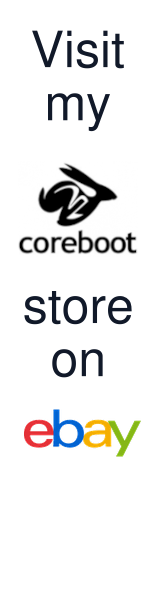
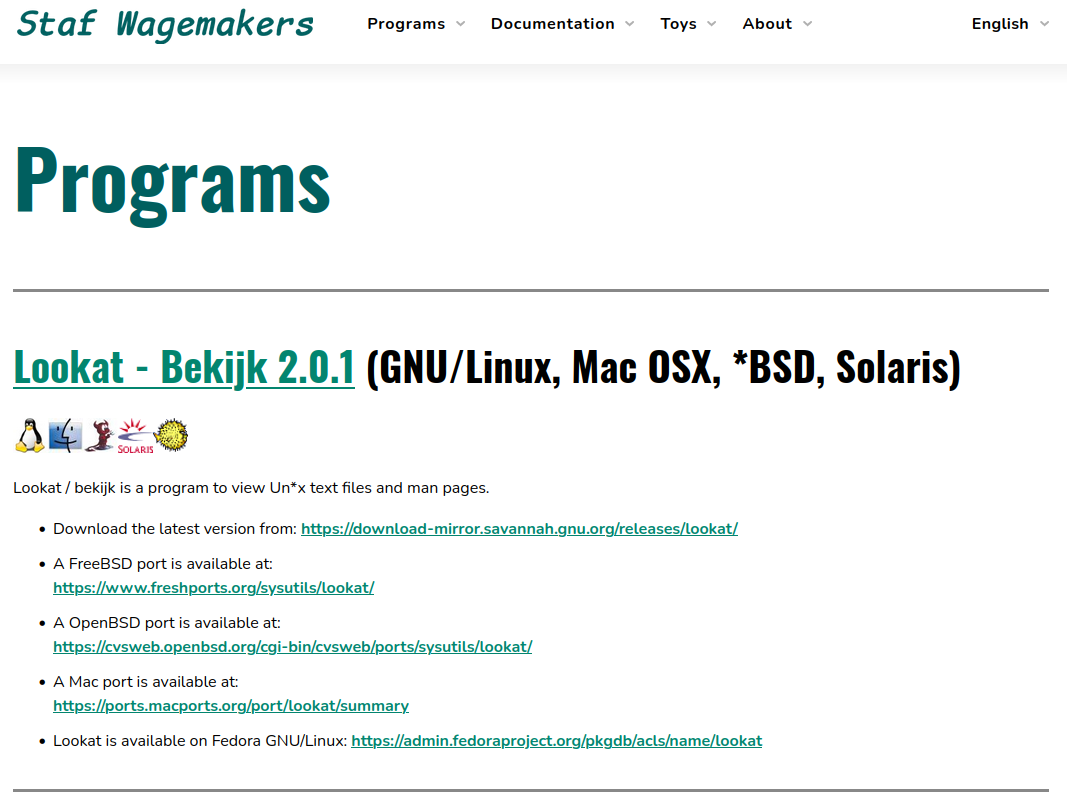


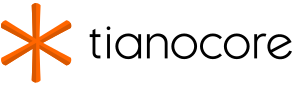
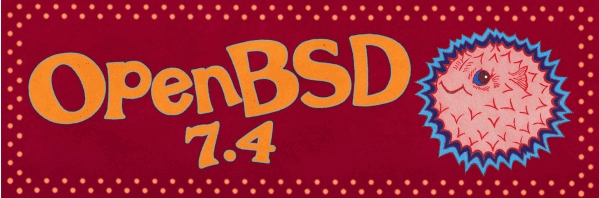
Leave a comment