How to run a FreeBSD Virtual Machine on the RPI4 with QEMU. Part 2: Network, Install from cdrom, startup
In my last blog post, we set up a FreeBSD virtual machine with QEMU. I switched from the EDK2 (UEFI) firmware to U-boot, the EDK2 firmware had issues with multiple CPU’s in the virtual machines.
In this blog post, we’ll continue with the Network setup, install the virtual machine from a CDROM image and how to start the virtual machine during the PI start-up.
Network Setup
Bridge
Bridge setup
The network interface on my Raspberry PI is configured in a bridge. I used this bridge setup already for a virtual machine setup with libvirtd.
The bridge is configured with network-manager. I don’t recall how I created it. It was probably created with nmtui or nmcli.
Creating a bridge with nmtui is straight-forward, I’ll not cover it in this how-to.
I use Manjaro on my Raspberry Pi. Manjaro is based on Arch Linux. The ArchLinux wiki has a nice article on how to set up a bridge.
https://wiki.archlinux.org/index.php/Network_bridge.
QEMU
Create a bridge.conf file in /etc/qemu/ to allow the bridge in QEMU.
# cat /etc/qemu/bridge.conf
allow eth0-bridge
Firewall
When you use a firewall that drops all packages by default - as you should - you probably want to set up a firewall rule that allows all traffic on the physical interface on the bridge.
iptables -I FORWARD -m physdev --physdev-is-bridged -j ACCEPT
I use a simple firewall script that was based on the Debian firewall wiki:
https://wiki.debian.org/DebianFirewall
As always with a firewall make sure that you log the dropped packages. It’ll make your life easier to debug.
You’ll find my iptables firewall rules below.
iptables -F
# Default policy to drop 'everything' but our output to internet
iptables -P FORWARD DROP
iptables -P INPUT DROP
iptables -P OUTPUT ACCEPT
# Allow established connections (the responses to our outgoing traffic)
iptables -A INPUT -m state --state ESTABLISHED,RELATED -j ACCEPT
# Allow local programs that use loopback (Unix sockets)
iptables -A INPUT -s 127.0.0.0/8 -d 127.0.0.0/8 -i lo -j ACCEPT
# Uncomment this line to allow incoming SSH/SCP conections to this machine,
# for traffic from 10.20.0.2 (you can use also use a network definition as
# source like 10.20.0.0/22).
iptables -A INPUT -p tcp --dport 22 -m state --state NEW -j ACCEPT
iptables -A INPUT -p icmp -j ACCEPT
iptables -I FORWARD -m physdev --physdev-is-bridged -j ACCEPT
iptables -N LOGGING_INPUT
iptables -N LOGGING_FORWARD
iptables -N LOGGING_OUTPUT
iptables -A LOGGING_INPUT -m limit --limit 2/min -j LOG --log-prefix "IPTables-Input-Dropped: " --log-level 4
iptables -A LOGGING_INPUT -j DROP
iptables -A LOGGING_FORWARD -m limit --limit 2/min -j LOG --log-prefix "IPTables-Forward-Dropped: " --log-level 4
iptables -A LOGGING_FORWARD -j DROP
iptables -A LOGGING_OUTPUT -m limit --limit 2/min -j LOG --log-prefix "IPTables-Output-Dropped: " --log-level 4
iptables -A LOGGING_OUTPUT -j DROP
iptables -A INPUT -j LOGGING_INPUT
QEMU
To boot the virtual machine with networking enabled, you can add -net nic`-net bridge,br=<your-bridge> to
the qemu-system-aarch64 command. My bridge is called eth0-bridge.
As a test, I booted the virtual machine with the FreeBSD virtual machine image.
qemu-system-aarch64 -M virt -m 4096M -cpu host,pmu=off --enable-kvm \
-smp 2 -nographic -bios /usr/local/u-boot/u-boot.bin \
-hda /home/staf/Downloads/freebsd/FreeBSD-13.0-RC2-arm64-aarch64.qcow2 \
-boot order=d -net nic -net bridge,br=eth0-bridge
This creates a tap interface that is assigned to the virtual machine. The FreeBSD virtual image is configured to get an ip-address with DHCP.
Install FreeBSD from a cdrom image
Download the FreeBSD ARM64 “Installer Image” from FreeBSD website: https://www.freebsd.org/where/
Create a disk image for the virtual machine.
$ qemu-img create -f qcow2 myfreebsd.qcow2 50G
Formatting 'myfreebsd.qcow2', fmt=qcow2 cluster_size=65536 extended_l2=off compression_type=zlib size=53687091200 lazy_refcounts=off refcount_bits=16
$
Boot the virtual machine with the “Installer Image” and the created qcow2 image.
$ qemu-system-aarch64 -M virt -m 4096M -cpu host,pmu=on --enable-kvm \
-smp 2 -nographic -bios /usr/local/u-boot/u-boot.bin \
-cdrom /home/staf/Downloads/freebsd/iso/FreeBSD-13.0-RC3-arm64-aarch64-dvd1.iso \
-boot order=c \
-hda myfreebsd.qcow2 \
-net nic -net bridge,br=eth0-bridge
The installation continues as “a normal” FreeBSD install.
| ______ ____ _____ _____
| ____| | _ \ / ____| __ \
| |___ _ __ ___ ___ | |_) | (___ | | | |
| ___| '__/ _ \/ _ \| _ < \___ \| | | |
| | | | | __/ __/| |_) |____) | |__| |
| | | | | | || | | |
|_| |_| \___|\___||____/|_____/|_____/ ``` `
s` `.....---.......--.``` -/
+-----------Welcome to FreeBSD------------+ +o .--` /y:` +.
| | yo`:. :o `+-
| 1. Boot Multi user [Enter] | y/ -/` -o/
| 2. Boot Single user | .- ::/sy+:.
| 3. Escape to loader prompt | / `-- /
| 4. Reboot | `: :`
| 5. Cons: Video | `: :`
| | / /
| Options: | .- -.
| 6. Kernel: default/kernel (1 of 1) | -- -.
| 7. Boot Options | `:` `:`
| | .-- `--.
| | .---.....----.
+-----------------------------------------+
Autoboot in 5 seconds, hit [Enter] to boot or any other key to stop
Choose your terminal type, I used xterm. Tip: if your screen gets mixed up during the installation, you can use [CRTL][L] to redraw it.
Starting local daemons:
Welcome to FreeBSD!
Please choose the appropriate terminal type for your system.
Common console types are:
ansi Standard ANSI terminal
vt100 VT100 or compatible terminal
xterm xterm terminal emulator (or compatible)
cons25w cons25w terminal
Console type [vt100]:
Continue with the FreeBSD installation…
When you reboot your freshly installed FreeBSD system interrupt the boot process with the [CRTL][a] [x] key combination. To see the other options use [CRTL][a] [h].
qemu-system-aarch64 -M virt -m 4096M -cpu host --enable-kvm \
-smp 2 -nographic -bios /usr/local/u-boot/u-boot.bin \
-boot order=c \
-hda myfreebsd.qcow2 \
-net nic -net bridge,br=eth0-bridge
The first boot will fail. We are using U-Boot as the BIOS. The EFI boot filesystem doesn’t exist.
Logon to the system.
Automatic file system check failed; help!
ERROR: ABORTING BOOT (sending SIGTERM to parent)!
1970-01-01T01:00:02.912420+01:00 - init 1 - - /bin/sh on /etc/rc terminated abnormally, going to single user mode
Enter root password, or ^D to go multi-user
Password:
Enter full pathname of shell or RETURN for /bin/sh:
root@:/ #
Verify the filesystem that failed to mount.
root@:/ # mount -a
mount_msdosfs: /dev/vtbd1p1: No such file or directory
root@:/ #
The root filesystem is read-only. Remount it in read-write mode with mount -u /
root@:/ # mount -u /
root@:/ #
Edit /etc/fstab
root@:/ # vi /etc/fstab
And add a # before the /boot/efi mount point.
I’d not remove it, it might be useful to be able to re-enable it when you want to switch to a UEFI bios.
# Device Mountpoint FStype Options Dump Pass#
# /dev/vtbd1p1 /boot/efi msdosfs rw 2 2
/dev/mirror/swap none swap sw 0 0
And reboot you system.
root@:/ # sync
root@:/ # reboot
Auto-start
To implement the auto-start of the QEMU virtual machine, I mainly followed the ArchLinux wiki QEMU wiki
Systemd service
Create the systemd service.
# vi /etc/systemd/system/qemu@.service
Description=QEMU virtual machine
Unit]
Description=QEMU virtual machine
Wants=network-online.target
After=network-online.target
[Service]
Environment="haltcmd=kill -INT $MAINPID"
EnvironmentFile=/etc/conf.d/qemu.d/%i
ExecStart=/usr/bin/qemu-system-aarch64 -M virt -name %i --enable-kvm -cpu host -nographic $args
ExecStop=/usr/bin/bash -c ${haltcmd}
ExecStop=/usr/bin/bash -c 'while nc localhost 7100; do sleep 1; done'
[Install]
WantedBy=multi-user.target
Create QEMU config
Create the qemu.d config directory.
# mkdir -p /etc/conf.d/qemu.d/
Create the definition for the virtual machine.
# vi /etc/conf.d/qemu.d/myfreebsd
#
vmport=7001
args="-bios=/usr/local/u-boot/u-boot.bin -hda /var/lib/qemu/images/rataplan/myfreebsd.qcow2 -boot order=c -net nic -net bridge,br=eth0-bridge -serial telnet:localhost:$vmport,server,nowait,nodelay"
haltcmd="ssh powermanager@myfreebsd sudo poweroff"
[root@minerva ~]# systemctl daemon-reload
[root@minerva ~]#
[root@minerva ~]# systemctl start qemu@myfreebsd
[root@minerva ~]#
Shutdown
We have two options to execute a poweroff. The first one is by ACPI. QEMU has a “monitor” interface that allows to execute a “system_poweroff” command. This will execute a poweroff by ACPI.
Your client operating system needs to support it. FreeBSD has good ACPI support build-in to the kernel. But I don’t know the state and how stable it is on ARM64. We’re also using U-boot.
The other option is to execute the poweroff command with ssh and sudo. Since I didn’t get ACPI working, I configured it with ssh.
Setup ssh
Generate a ssh key
I normally store my ssh keys on a smartcard-hsm and use a ssh-agent. As a test, I will just use a ssh-key on the host filesystem.
I’ll migrate it when I move my raspberry-pi into my home production environment. :-)
Generate an ssh key on the QEMU host system.
# ssh-keygen
Generating public/private rsa key pair.
Enter file in which to save the key (/root/.ssh/id_rsa):
Enter passphrase (empty for no passphrase):
Enter same passphrase again:
Your identification has been saved in /root/.ssh/id_rsa
Your public key has been saved in /root/.ssh/id_rsa.pub
The key fingerprint is:
<snip>
The key's randomart image is:
<snip>
Install sudo
Install sudo on the FreeBSD client system. The FreeBSD package manager pkg will be installed the
first time you execute it.
To execute the poweroff command we’ll use sudo, so let’s install it…
# pkg install -y sudo
Updating FreeBSD repository catalogue...
FreeBSD repository is up to date.
All repositories are up to date.
The following 1 package(s) will be affected (of 0 checked):
New packages to be INSTALLED:
sudo: 1.9.5p2
Number of packages to be installed: 1
The process will require 4 MiB more space.
890 KiB to be downloaded.
[1/1] Fetching sudo-1.9.5p2.txz: 100% 890 KiB 911.0kB/s 00:01
Checking integrity... done (0 conflicting)
[1/1] Installing sudo-1.9.5p2...
[1/1] Extracting sudo-1.9.5p2: 100%
#
Create the powermanager user
Create the powermanager user with the adduser command.
# adduser
Username: powermanager
Full name: powermanager
Uid (Leave empty for default):
Login group [powermanager]:
Login group is powermanager. Invite powermanager into other groups? []:
Login class [default]:
Shell (sh csh tcsh bash rbash nologin) [sh]:
Home directory [/home/powermanager]:
Home directory permissions (Leave empty for default):
Use password-based authentication? [yes]: no
Lock out the account after creation? [no]:
Username : powermanager
Password : <disabled>
Full Name : powermanager
Uid : 1002
Class :
Groups : powermanager
Home : /home/powermanager
Home Mode :
Shell : /bin/sh
Locked : no
OK? (yes/no): yes
adduser: INFO: Successfully added (powermanager) to the user database.
Add another user? (yes/no): no
Goodbye!
root@rataplan:~ #
Configure sudo
Create /usr/local/etc/sudoers.d/powermanager
# visudo -f /usr/local/etc/sudoers.d/powermanager
with the permission to execute the poweroff command with out a password.
powermanager ALL=(ALL) NOPASSWD:/sbin/poweroff
authorized_keys
Create the authorized_keys file for the powermanager user.
Create the .ssh directory in homedir of the powermanager.
# cd /home/powermanager/
# umask 027
# mkdir .ssh
#
Create the authorized_keys file, it’s less known that you can also restrict the access in the authorized_keys file. We’ll restrict the access to the ip address of the Linux hypervisor system.
from="xxx.xxx.xxx.xxx",no-X11-forwarding ssh-rsa <snip>
root@rataplan:/home/powermanager # chown -R root:powermanager .ssh
root@rataplan:/home/powermanager #
Test
Logon to the FreeBSD virtual machine with the create ssh key and try to execute the poweroff
command.
# ssh powermanager@myfreebsd
The authenticity of host 'myfreebsd (192.168.1.103)' can't be established.
ED25519 key fingerprint is SHA256:R7tmX7In9D21H3hj2JiwJJVwcoQvoIR5BgJjuKgY3CI.
This key is not known by any other names
Are you sure you want to continue connecting (yes/no/[fingerprint])? yes
Warning: Permanently added 'myfreebsd' (ED25519) to the list of known hosts.
FreeBSD 13.0-RC3 (GENERIC) #0 releng/13.0-n244696-8f731a397ad: Fri Mar 19 03:36:50 UTC 2021
Welcome to FreeBSD!
Release Notes, Errata: https://www.FreeBSD.org/releases/
Security Advisories: https://www.FreeBSD.org/security/
FreeBSD Handbook: https://www.FreeBSD.org/handbook/
FreeBSD FAQ: https://www.FreeBSD.org/faq/
Questions List: https://lists.FreeBSD.org/mailman/listinfo/freebsd-questions/
FreeBSD Forums: https://forums.FreeBSD.org/
Documents installed with the system are in the /usr/local/share/doc/freebsd/
directory, or can be installed later with: pkg install en-freebsd-doc
For other languages, replace "en" with a language code like de or fr.
Show the version of FreeBSD installed: freebsd-version ; uname -a
Please include that output and any error messages when posting questions.
Introduction to manual pages: man man
FreeBSD directory layout: man hier
To change this login announcement, see motd(5).
Nice bash prompt: PS1='(\[$(tput md)\]\t <\w>\[$(tput me)\]) $(echo $?) \$ '
-- Mathieu <mathieu@hal.interactionvirtuelle.com>
powermanager@rataplan:~ $
$ sudo poweroff
Shutdown NOW!
poweroff: [pid 43082]
powermanager@rataplan:~ $
*** FINAL System shutdown message from powermanager@rataplan ***
System going down IMMEDIATELY
System shutdown time has arrived
Connection to myfreebsd closed by remote host.
Connection to myfreebsd closed.
[root@minerva ~]#
Final Test
Make sure that your client system is running and configured to be start at the system startup.
[root@minerva ~]# systemctl enable qemu@myfreebsd
Created symlink /etc/systemd/system/multi-user.target.wants/qemu@myfreebsd.service → /etc/systemd/system/qemu@.service.
[root@minerva ~]# systemctl start qemu@myfreebsd
[root@minerva ~]#
Verify that the system is running with systemctl status.
[root@minerva ~]# systemctl status qemu@myfreebsd
● qemu@myfreebsd.service - QEMU virtual machine
Loaded: loaded (/etc/systemd/system/qemu@.service; enabled; vendor preset: disabled)
Active: active (running) since Sun 2021-03-21 20:24:10 CET; 2min 39s ago
Main PID: 43360 (qemu-system-aar)
Tasks: 5 (limit: 8536)
CGroup: /system.slice/system-qemu.slice/qemu@myfreebsd.service
└─43360 /usr/bin/qemu-system-aarch64 -M virt -name myfreebsd --enable-kvm -cpu host -nographic -m 4096 -smp 2 -bios /usr/local/u-boot/u-b>
Mar 21 20:24:10 minerva systemd[1]: Started QEMU virtual machine.
Mar 21 20:24:10 minerva qemu-system-aarch64[43360]: QEMU 5.2.0 monitor - type 'help' for more information
On one window logon to your FreeBSD client console with telnet.
$ telnet 127.0.0.1 7001
On the QEMU Linux system execute
# systemctl stop qemu@myfreebsd
The FreeBSD client should be power-down…
Have fun!


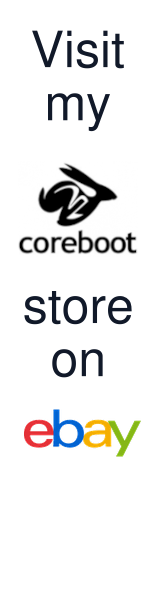

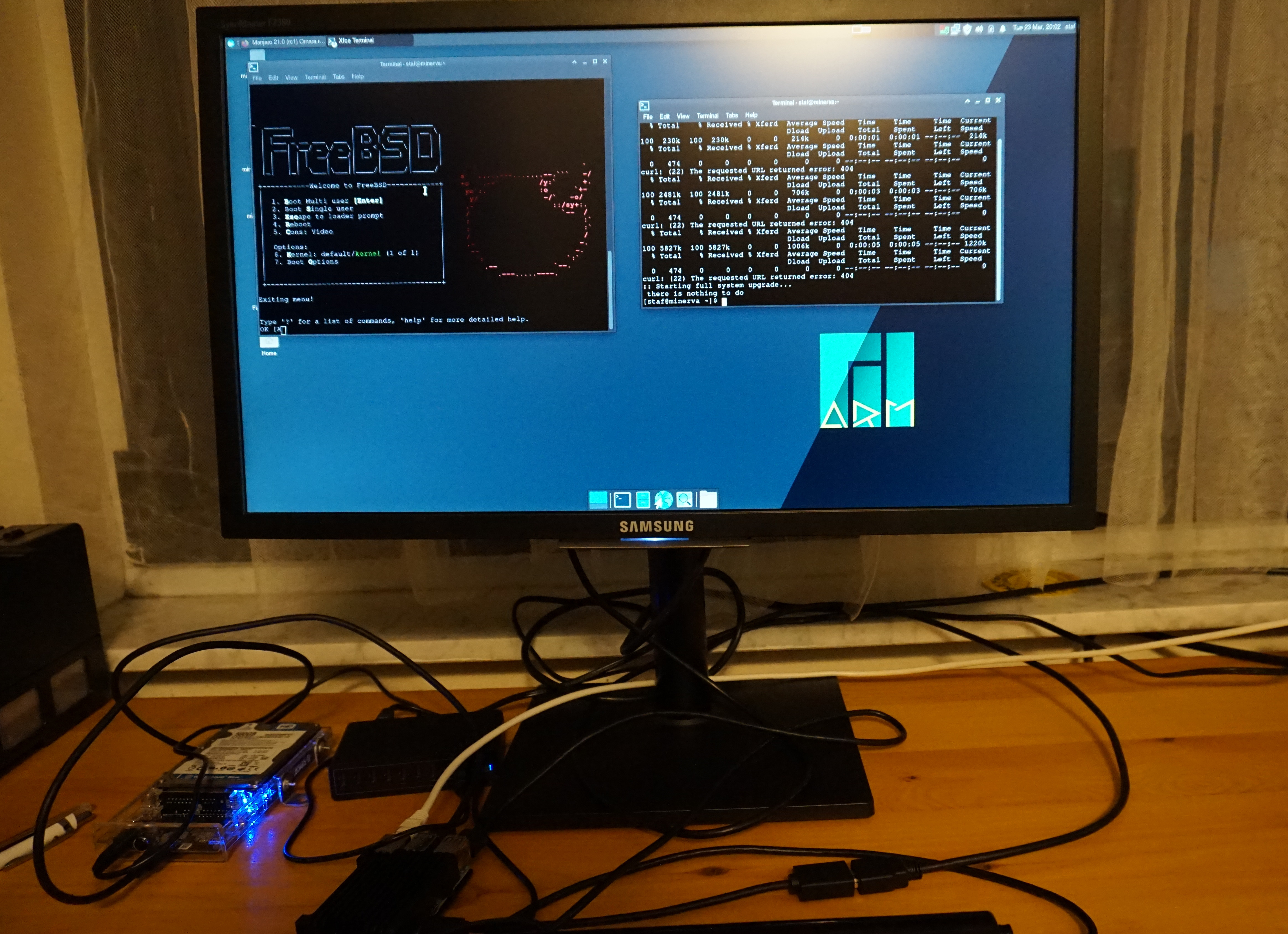

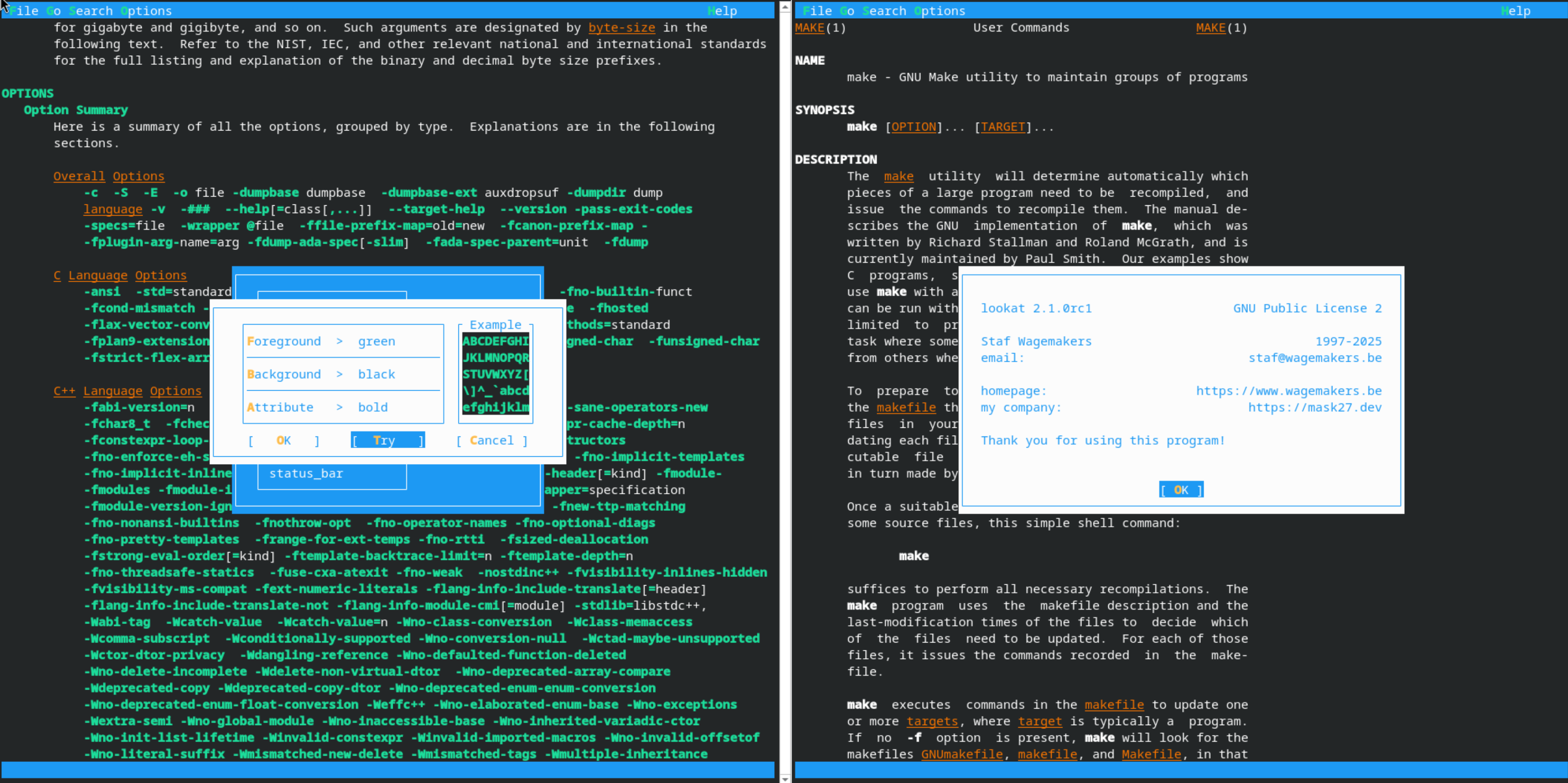


Leave a comment