Howto use centos cloud images with cloud-init on KVM/libvirtd
Images versus unattended setup
Old-school
Unattended setup
In a traditional environment, systems are installed from a CDROM. The configuration is executed by the system administrator through the installer. This soon becomes a borning and unpractical task when we need to set up a lot of systems also it is important that systems are configured in same - and hopefully correct - way.
In a traditional environment, this can be automated by booting via BOOTP/PXE boot and configured is by a system that “feeds” the installer. Examples are:
- [Solaris Jumpstart](https://en.wikipedia.org/wiki/JumpStart_(Solaris)
- Redhat Kickstart
- DebianInstaller Preseed
- Suse Autoyast
- …
Cloud & co
Cloud-init
In a cloud environment, we use images to install systems. The system automation is generally done by cloud-init. Cloud-init was originally developed for Ubuntu GNU/Linux on the Amazon EC2 cloud. It has become the de facto installation configuration tool for most Unix like systems on most cloud environments.
Cloud-init uses a YAML file to configure the system.
Images
Most GNU/Linux distributions provide images that can be used to provision a new system. You can find the complete list on the OpenStack website
https://docs.openstack.org/image-guide/obtain-images.html
The OpenStack documentation also describes how you can create your own base images in the OpenStack Virtual Machine Image Guide
Use a centos cloud image with libvirtd
Download the cloud image
Download
Download the latest “GenericCloud” centos 7 cloud image and sha256sum.txt.asc sha256sum.txt from:
https://cloud.centos.org/centos/7/images/
Verify
You should verify your download - as always against a trusted signing key -
On a centos 7 system, the public gpg is already installed at /etc/pki/rpm-gpg/RPM-GPG-KEY-CentOS-7
Verify the fingerprint
Execute
staf@centos7 iso]$ gpg --with-fingerprint /etc/pki/rpm-gpg/RPM-GPG-KEY-CentOS-7
pub 4096R/F4A80EB5 2014-06-23 CentOS-7 Key (CentOS 7 Official Signing Key) <security@centos.org>
Key fingerprint = 6341 AB27 53D7 8A78 A7C2 7BB1 24C6 A8A7 F4A8 0EB5
[staf@centos7 iso]$ gpg --with-fingerprint /etc/pki/rpm-gpg/RPM-GPG-KEY-CentOS-7
and verify the fingerprint, the fingerprints that are used by centos are listed at:
Import key
Import the pub centos gpg key:
[staf@centos7 iso]$ gpg --import /etc/pki/rpm-gpg/RPM-GPG-KEY-CentOS-7
gpg: key F4A80EB5: public key "CentOS-7 Key (CentOS 7 Official Signing Key) <security@centos.org>" imported
gpg: Total number processed: 1
gpg: imported: 1 (RSA: 1)
[staf@centos7 iso]$
List the trusted gpg key:
staf@centos7 iso]$ gpg --list-keys
/home/staf/.gnupg/pubring.gpg
-----------------------------
pub 4096R/F4A80EB5 2014-06-23
uid CentOS-7 Key (CentOS 7 Official Signing Key) <security@centos.org>
[staf@centos7 iso]$ gpg --list-keys
Verify the sha256sum file
[staf@centos7 iso]$ gpg --verify sha256sum.txt.asc
gpg: Signature made Thu 31 Jan 2019 04:28:30 PM CET using RSA key ID F4A80EB5
gpg: Good signature from "CentOS-7 Key (CentOS 7 Official Signing Key) <security@centos.org>"
gpg: WARNING: This key is not certified with a trusted signature!
gpg: There is no indication that the signature belongs to the owner.
Primary key fingerprint: 6341 AB27 53D7 8A78 A7C2 7BB1 24C6 A8A7 F4A8 0EB5
[staf@centos7 iso]$
The key fingerprint must match the one of RPM-GPG-KEY-CentOS-7.
Verify the iso file
[staf@centos7 iso]$ xz -d CentOS-7-x86_64-GenericCloud-1901.qcow2.xz
[staf@centos7 iso]$ sha256sum -c sha256sum.txt.asc 2>&1 | grep OK
CentOS-7-x86_64-GenericCloud-1901.qcow2: OK
[staf@centos7 iso]$
Image
info
The image we download is a normal qcow2 image, we can see the image information with qemu-info
[root@centos7 iso]# qemu-img info CentOS-7-x86_64-GenericCloud-1901.qcow2
image: CentOS-7-x86_64-GenericCloud-1901.qcow2
file format: qcow2
virtual size: 8.0G (8589934592 bytes)
disk size: 895M
cluster_size: 65536
Format specific information:
compat: 0.10
[root@centos7 iso]#
Copy & resize
The default image is small - 8GB - we might be using the image to provision other systems so it better to leave it untouched.
Copy the image to the location where we’ll run the virtual system.
[root@centos7 iso]# cp -v CentOS-7-x86_64-GenericCloud-1901.qcow2 /var/lib/libvirt/images/tst/tst.qcow2
'CentOS-7-x86_64-GenericCloud-1901.qcow2' -> '/var/lib/libvirt/images/tst/tst.qcow2'
[root@centos7 iso]#
and resize it to the required size:
[root@centos7 iso]# cd /var/lib/libvirt/images/tst
[root@centos7 tst]# qemu-img resize tst.qcow2 20G
Image resized.
[root@centos7 tst]#
cloud-init
We’ll create a simple cloud-init configuration file and generate an iso image with cloud-localds. This iso image holds the cloud-init configuration and will be used to setup the system during the bootstrap.
Install cloud-utils
** It’s important to NOT install cloud-init on your KVM host machine. ** This creates a cloud-init service that runs during the boot and tries to reconfigure your host. Something that you probably don’t want on your KVM hypervisor host.
The cloud-util package has all the tool we need to convert the cloud-init configuration files to an iso image.
[root@centos7 tst]# yum install -y cloud-utils
Loaded plugins: fastestmirror, langpacks
Loading mirror speeds from cached hostfile
* base: centos.cu.be
* extras: centos.cu.be
* updates: centos.mirror.ate.info
Resolving Dependencies
--> Running transaction check
---> Package cloud-utils.x86_64 0:0.27-20.el7.centos will be installed
--> Processing Dependency: python-paramiko for package: cloud-utils-0.27-20.el7.centos.x86_64
--> Processing Dependency: euca2ools for package: cloud-utils-0.27-20.el7.centos.x86_64
--> Processing Dependency: cloud-utils-growpart for package: cloud-utils-0.27-20.el7.centos.x86_64
--> Running transaction check
---> Package cloud-utils-growpart.noarch 0:0.29-2.el7 will be installed
---> Package euca2ools.noarch 0:2.1.4-1.el7.centos will be installed
--> Processing Dependency: python-boto >= 2.13.3-1 for package: euca2ools-2.1.4-1.el7.centos.noarch
--> Processing Dependency: m2crypto for package: euca2ools-2.1.4-1.el7.centos.noarch
---> Package python-paramiko.noarch 0:2.1.1-9.el7 will be installed
--> Running transaction check
---> Package m2crypto.x86_64 0:0.21.1-17.el7 will be installed
---> Package python-boto.noarch 0:2.25.0-2.el7.centos will be installed
--> Finished Dependency Resolution
Dependencies Resolved
=======================================================================================
Package Arch Version Repository Size
=======================================================================================
Installing:
cloud-utils x86_64 0.27-20.el7.centos extras 43 k
Installing for dependencies:
cloud-utils-growpart noarch 0.29-2.el7 base 26 k
euca2ools noarch 2.1.4-1.el7.centos extras 319 k
m2crypto x86_64 0.21.1-17.el7 base 429 k
python-boto noarch 2.25.0-2.el7.centos extras 1.5 M
python-paramiko noarch 2.1.1-9.el7 updates 269 k
Transaction Summary
=======================================================================================
Install 1 Package (+5 Dependent packages)
Total download size: 2.5 M
Installed size: 12 M
Downloading packages:
(1/6): cloud-utils-growpart-0.29-2.el7.noarch.rpm | 26 kB 00:00:01
(2/6): cloud-utils-0.27-20.el7.centos.x86_64.rpm | 43 kB 00:00:01
(3/6): euca2ools-2.1.4-1.el7.centos.noarch.rpm | 319 kB 00:00:01
(4/6): m2crypto-0.21.1-17.el7.x86_64.rpm | 429 kB 00:00:01
(5/6): python-boto-2.25.0-2.el7.centos.noarch.rpm | 1.5 MB 00:00:02
(6/6): python-paramiko-2.1.1-9.el7.noarch.rpm | 269 kB 00:00:03
---------------------------------------------------------------------------------------
Total 495 kB/s | 2.5 MB 00:05
Running transaction check
Running transaction test
Transaction test succeeded
Running transaction
Installing : python-boto-2.25.0-2.el7.centos.noarch 1/6
Installing : python-paramiko-2.1.1-9.el7.noarch 2/6
Installing : cloud-utils-growpart-0.29-2.el7.noarch 3/6
Installing : m2crypto-0.21.1-17.el7.x86_64 4/6
Installing : euca2ools-2.1.4-1.el7.centos.noarch 5/6
Installing : cloud-utils-0.27-20.el7.centos.x86_64 6/6
Verifying : m2crypto-0.21.1-17.el7.x86_64 1/6
Verifying : cloud-utils-growpart-0.29-2.el7.noarch 2/6
Verifying : python-paramiko-2.1.1-9.el7.noarch 3/6
Verifying : python-boto-2.25.0-2.el7.centos.noarch 4/6
Verifying : euca2ools-2.1.4-1.el7.centos.noarch 5/6
Verifying : cloud-utils-0.27-20.el7.centos.x86_64 6/6
Installed:
cloud-utils.x86_64 0:0.27-20.el7.centos
Dependency Installed:
cloud-utils-growpart.noarch 0:0.29-2.el7 euca2ools.noarch 0:2.1.4-1.el7.centos m2crypto.x86_64 0:0.21.1-17.el7 python-boto.noarch 0:2.25.0-2.el7.centos
python-paramiko.noarch 0:2.1.1-9.el7
Complete!
[root@centos7 tst]#
Cloud-init configuration
A complete overview of cloud-init configuration directives is available at https://cloudinit.readthedocs.io/en/latest/.
We’ll create a cloud-init configuration file to update all the packages - which is always a good idea - and to add a user to the system.
A cloud-init configuration file has to start with #cloud-config, remember this is YAML so only use spaces…
We’ll create a password hash that we’ll put into your cloud-init configuration, it’s also possible to use a plain-text password in the configuration with chpasswd or to set the password for the default user. But it’s better to use a hash so nobody can see the password. Keep in mind that is still possible to brute-force the password hash.
Some GNU/Linux distributions have the mkpasswd utility this is not available on centos. The mkpasswd utility is part of the expect package and is something else…
I used a python one-liner to generate the SHA512 password hash
python -c 'import crypt,getpass; print(crypt.crypt(getpass.getpass(), crypt.mksalt(crypt.METHOD_SHA512)))'
Execute the one-liner and type in your password:
[staf@centos7 ~]$ python -c 'import crypt,getpass; print(crypt.crypt(getpass.getpass(), crypt.mksalt(crypt.METHOD_SHA512)))'
Password:
<your hash>
[staf@centos7 ~]$
Create config.yaml - replace <your_user>, <your_hash>, <your_ssh_pub_key> - with your data:
#cloud-config
package_upgrade: true
users:
- name: <your_user>
groups: wheel
lock_passwd: false
passwd: <your_passord_hash>
shell: /bin/bash
sudo: ['ALL=(ALL) NOPASSWD:ALL']
ssh-authorized-keys:
- <your_public_ssh_key>
And generate the configuration iso image:
root@centos7 tst]# cloud-localds config.iso config.yaml
wrote config.iso with filesystem=iso9660 and diskformat=raw
[root@centos7 tst]#
Create the virtual system
Libvirt has predefined definitions for operating systems. You can query the predefined operation systems with the osinfo-query os command.
We use centos 7, we use osinfo-query os to find the correct definition.
[root@centos7 tst]# osinfo-query os | grep -i centos7
centos7.0 | CentOS 7.0 | 7.0 | http://centos.org/centos/7.0
[root@centos7 tst]#
Create the virtual system:
virt-install \
--memory 2048 \
--vcpus 2 \
--name tst \
--disk /var/lib/libvirt/images/tst/tst.qcow2,device=disk \
--disk /var/lib/libvirt/images/tst/config.iso,device=cdrom \
--os-type Linux \
--os-variant centos7.0 \
--virt-type kvm \
--graphics none \
--network default \
--import
The default escape key - to get out the console is ^[ ( Ctrl + [ )
** Have fun! **


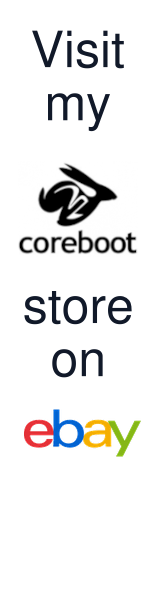

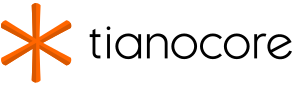
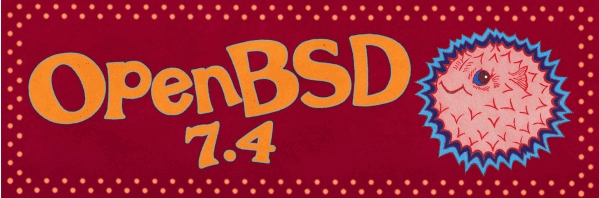

Leave a comment